ClassBuilder makes grade management easy and flexible. No more paper gradebook. You enter your students, assignments, and scores, and ClassBuilder does the rest. You have complete control over scoring, the grade scale used, and how much each assignment influences student grades. Your grades are updated instantly.
The Gradebook tab contains the following options:

- Class Info: You can edit existing class information.
- Class Days: Check the days that your class will NOT be in session.
- Grading Scale: Define the grading scale by either using one of our pre-made scales, or setting up your own. You can also decide how you want blank grades to be treated -- ignore blank grades or grade as a zero. The default is to ignore blank grades.
- Categories: Define grading categories for the class (e.g. Homework, Quizzes, Exam). You can weigh categories based on their percentage toward the overall grade. The weights assigned to the categories must add up to 100%.
- Students: Create and maintain student profiles. You can add up to 40 students at once. If your class is larger than 40 students, select the number of additional students from the drop-down list, and click the Add Students link to add more students. A student profile consists of three parts -- Student Information and Birthdays, E-Mail Addresses, and Passwords.
Email addresses are optional but we recommend that you include them.
ClassBuilder gives you the ability to grant login access to students and/or parents to your class webpage. This will allow them to login at anytime to view only their specific grades while keeping the rest of your gradebook secure and confidential. All you have to do is enter an email address in their profile. You can enter up to three email addresses per student — one for a student and two for parents. A password will be automatically generated for each e-mail address, but you can choose to change it afterwards. Click here to find out how to send passwords to your students and their parents.
- Assignments: Set up assignments for each grading category (e.g. HW 1, HW 2 may be assignments for category Homework). You must set up at least one assignment for each category. The due date of each assignment must be within the grading periods.
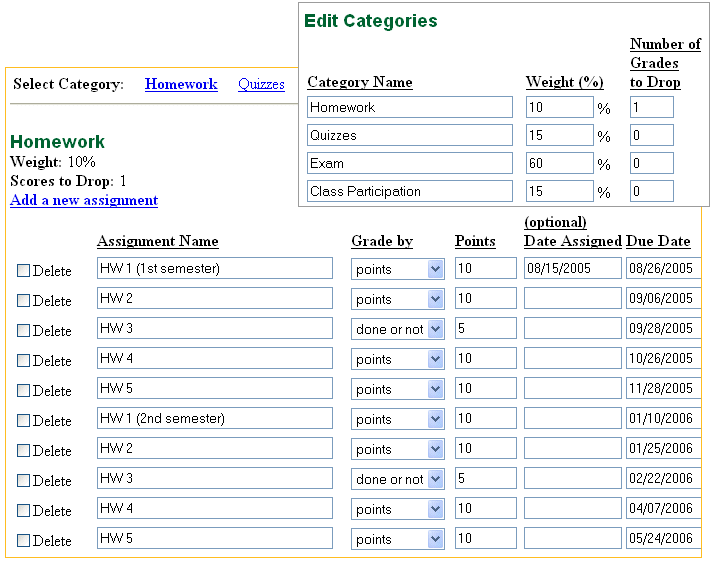
- Grades: Enter grades one assignment at a time or multiple assignments at once.
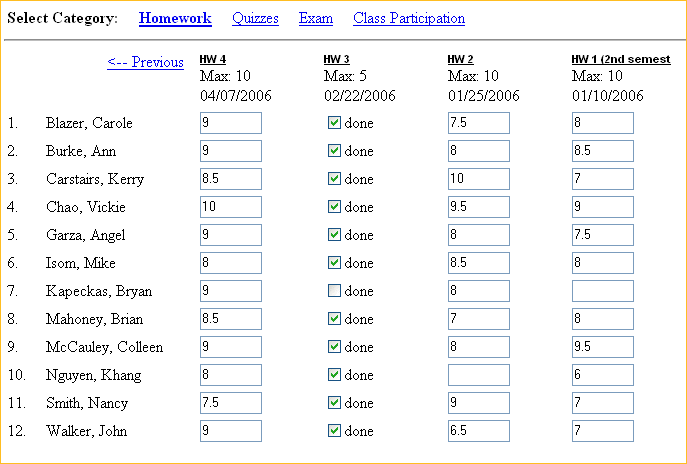
- Attendance: Students are considered to be present. Therefore, you only need to enter attendance data when students are absent, excused, or tardy, or if their attendance status changes. You can also e-mail an attendance report to parents of students who have attendance problem on a specific day.

|