If you teach multiple subjects to the same class of students, you can create one gradebook for each subject without re-entering everything -- class days, grading scale, categories, and students -- over and over again.
After you have gone through the process of creating a class and setting up a gradebook, you can add additional subjects to your class. The first gradebook you set up for this class will be the first subject.
- Add Subjects: On the menu of your ClassBuilder class, go to the Subjects tab and click the "add new subjects" link to enter the title of the subject.
When a new subject is added to your class, you will be prompted to set up assignments for this subject. If not all categories will be graded for a subject (e.g. no quizzes will be given for the Language Arts course), you do NOT need to set up an assignment for that category.
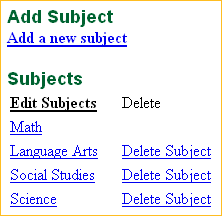 |
|
For example: four subjects -- math, language arts, social studies, and science -- were set up in this sample class. |
- Edit Subjects: The Subject tab lists all the subjects for a particular class. To access a specific subject, select the subject to bring up the Subject Gradebook menu:

- Subject Setup: Edit the name of the subject.
- Assignments: Set up assignments for the currently selected subject. If not all categories will be graded for a subject (e.g. no quizzes will be given for the Language Arts course), you do NOT need to set up an assignment for that category.
- Grades: Enter one assignment at a time or multiple assignments at once.
- Delete Subjects: You can delete a subject. To delete a subject after clicking the Subjects tab, click the "delete subject" link next to the subject that you would like to delete from a particular class.
|